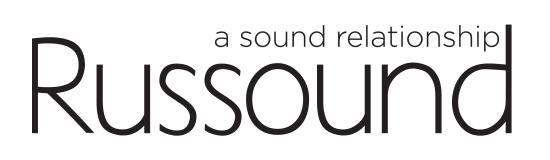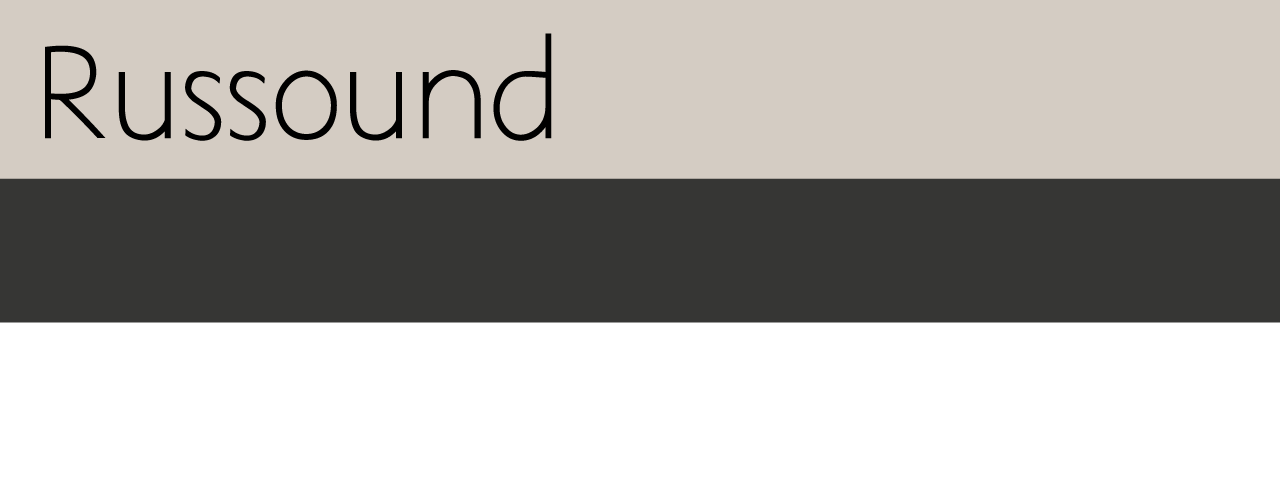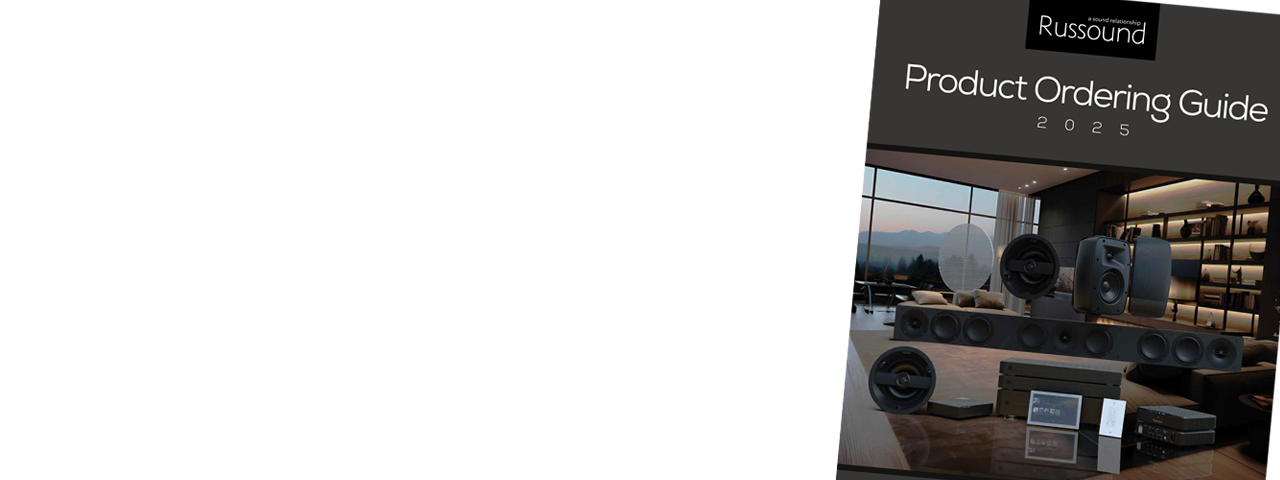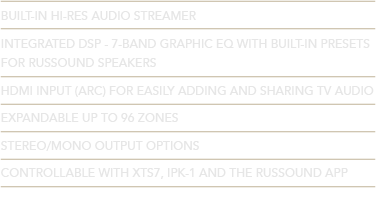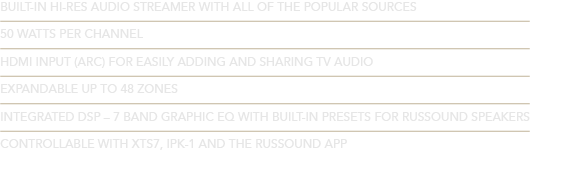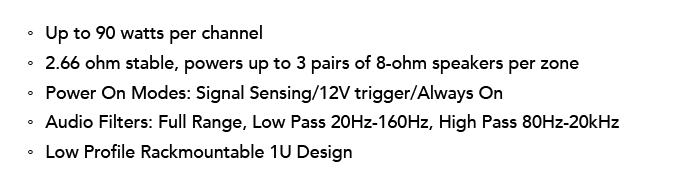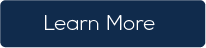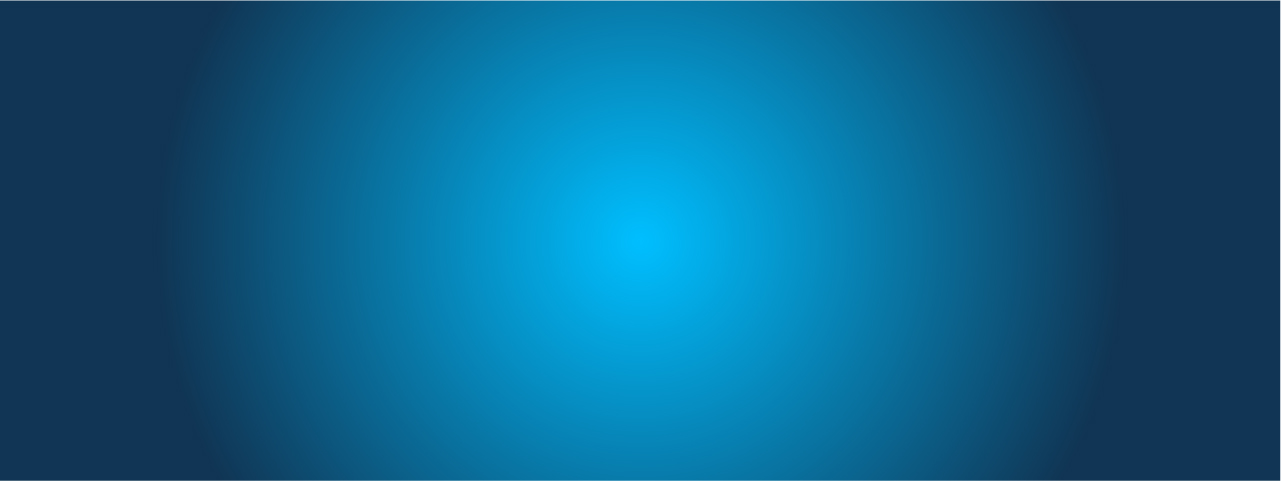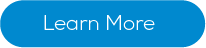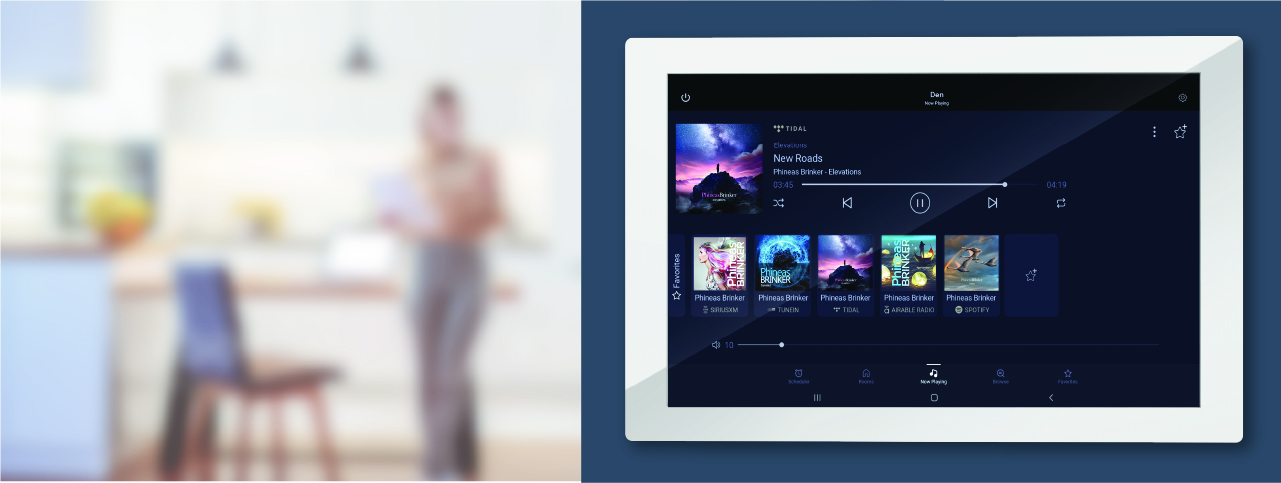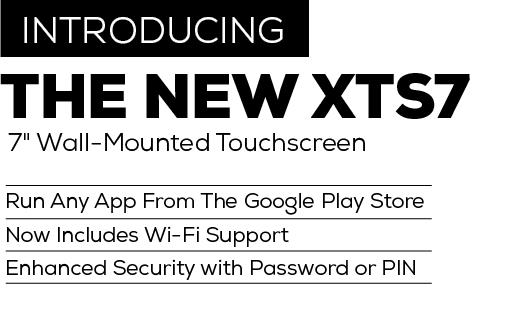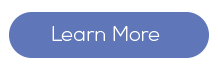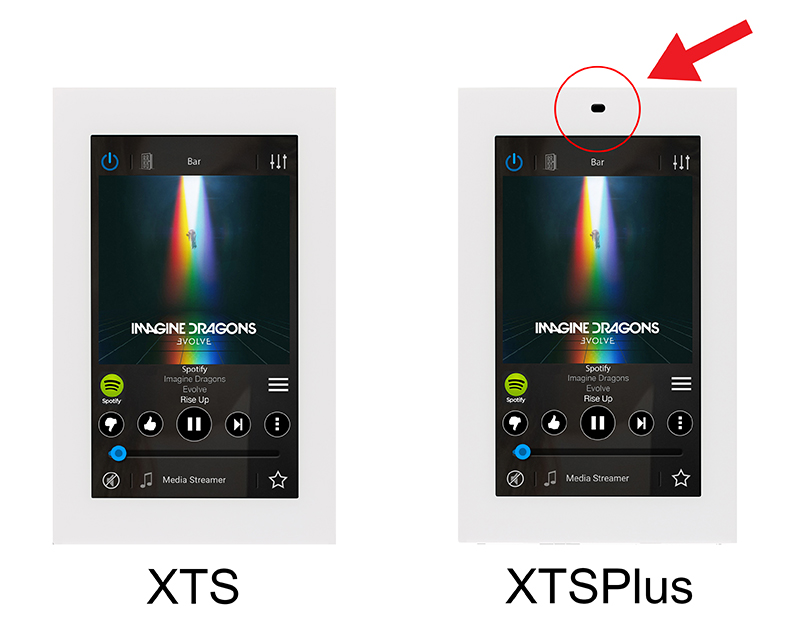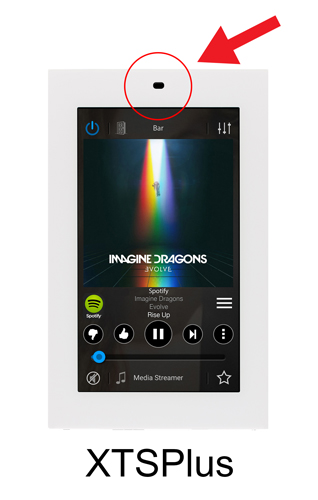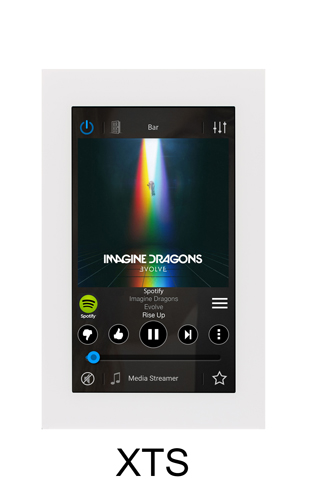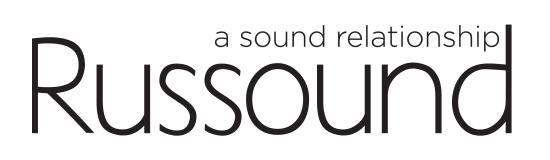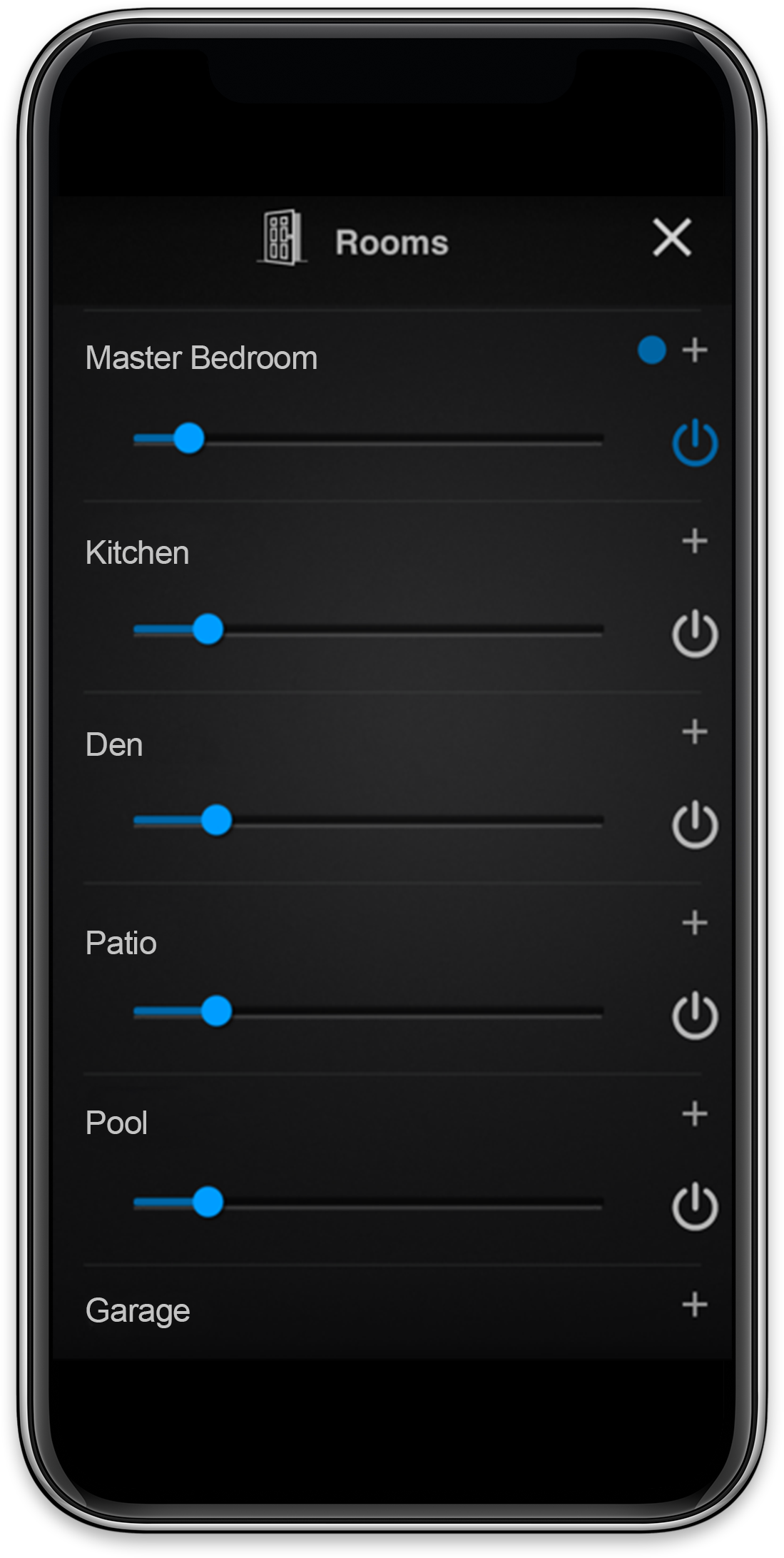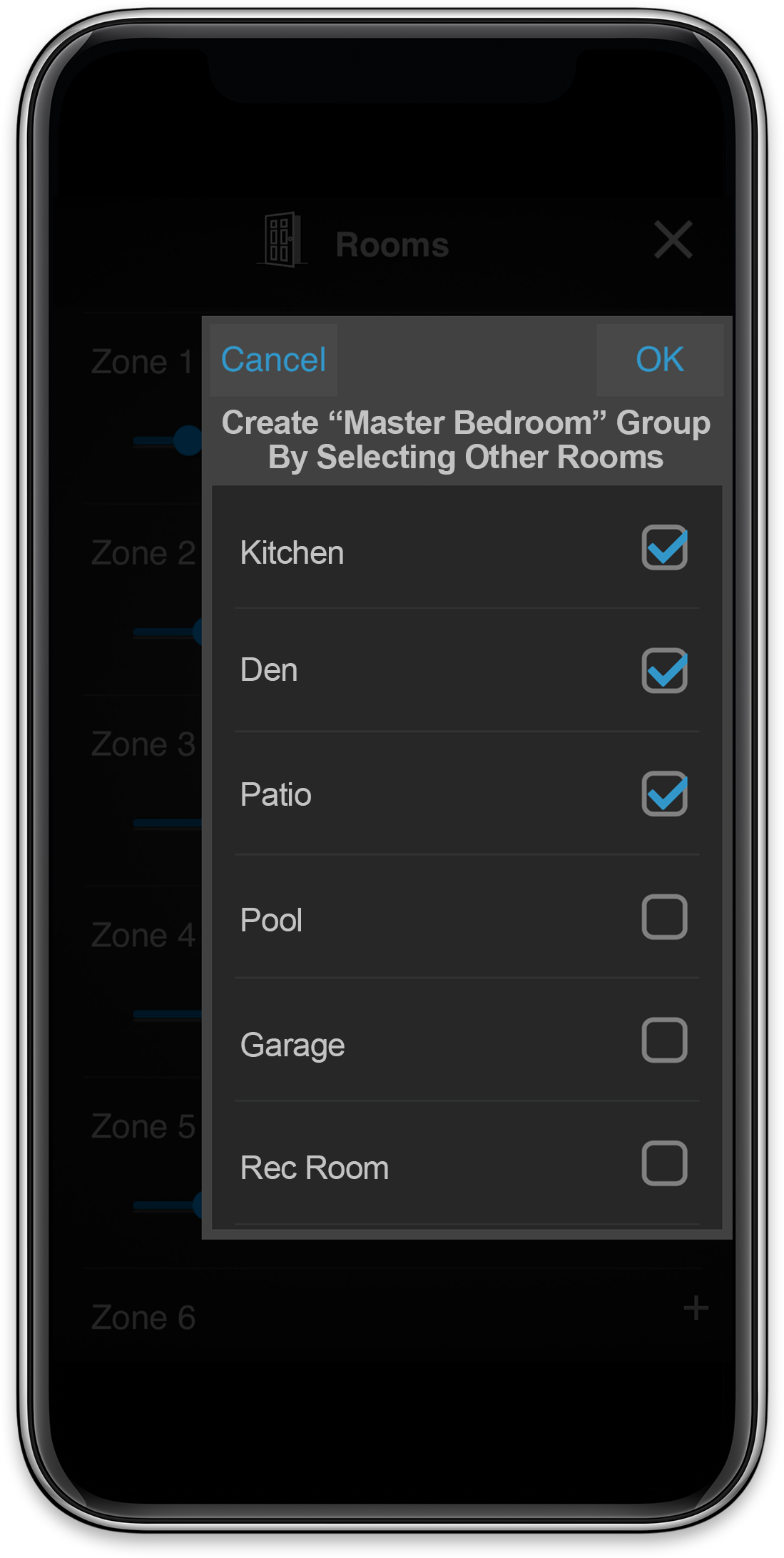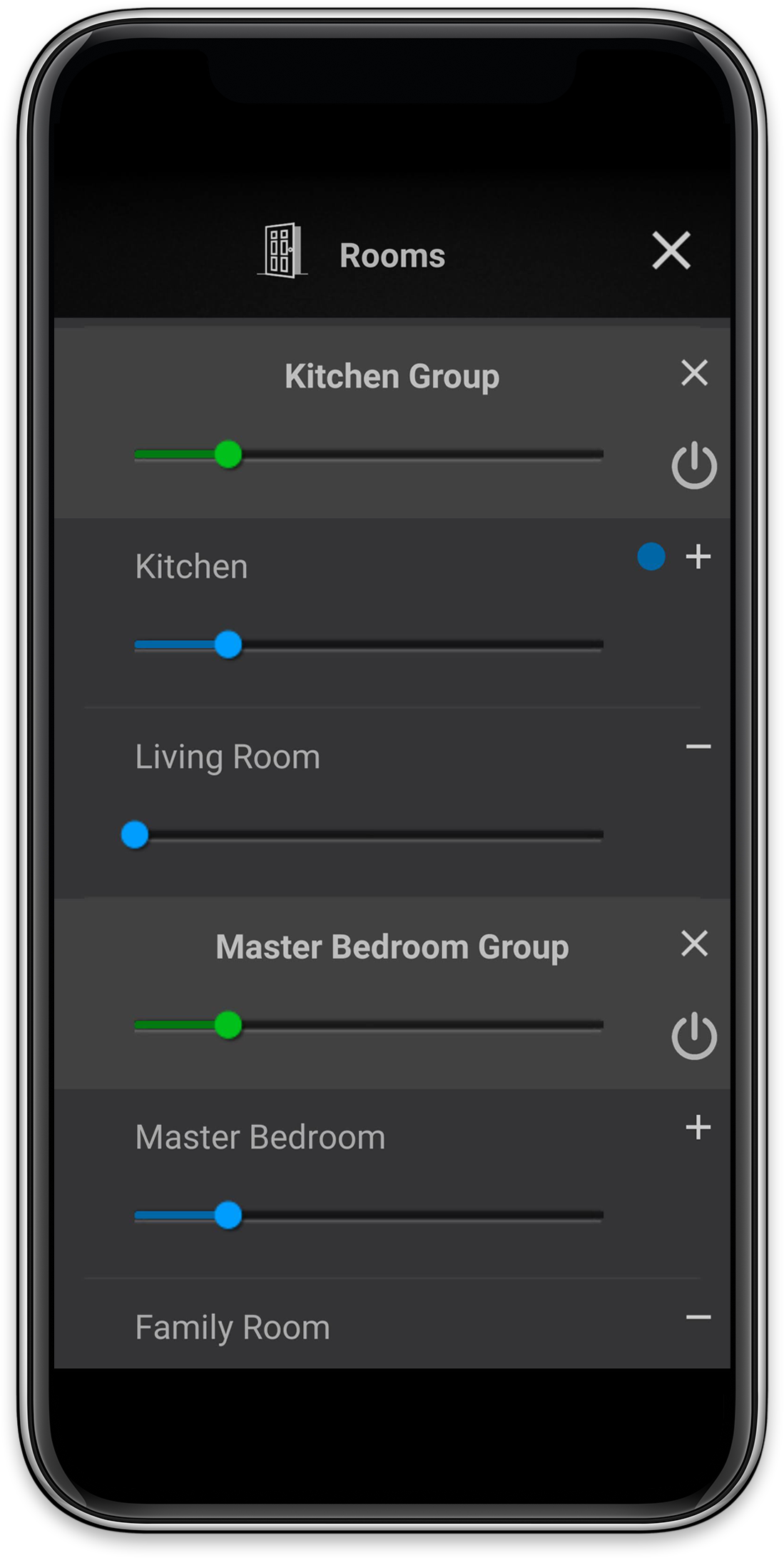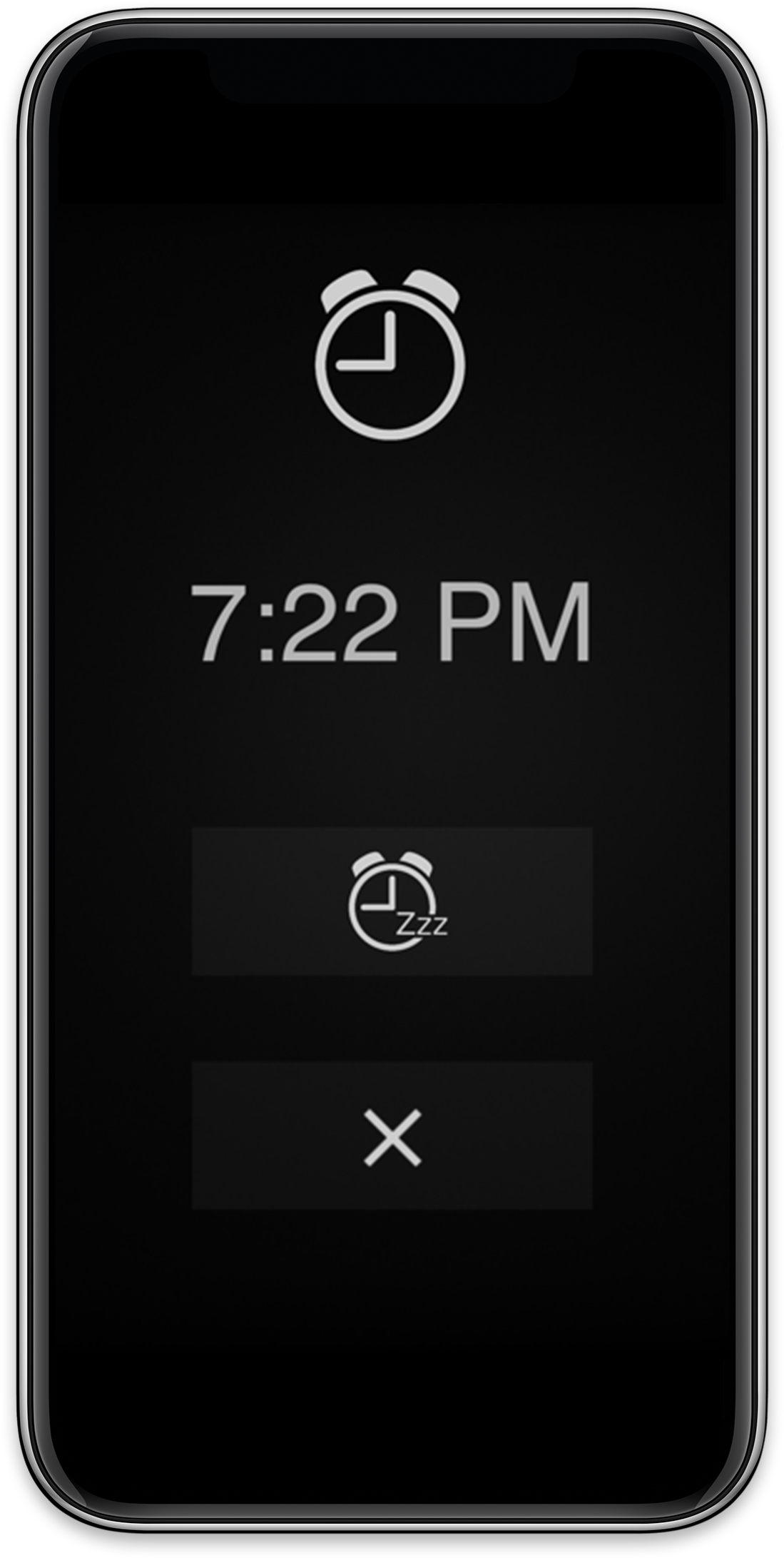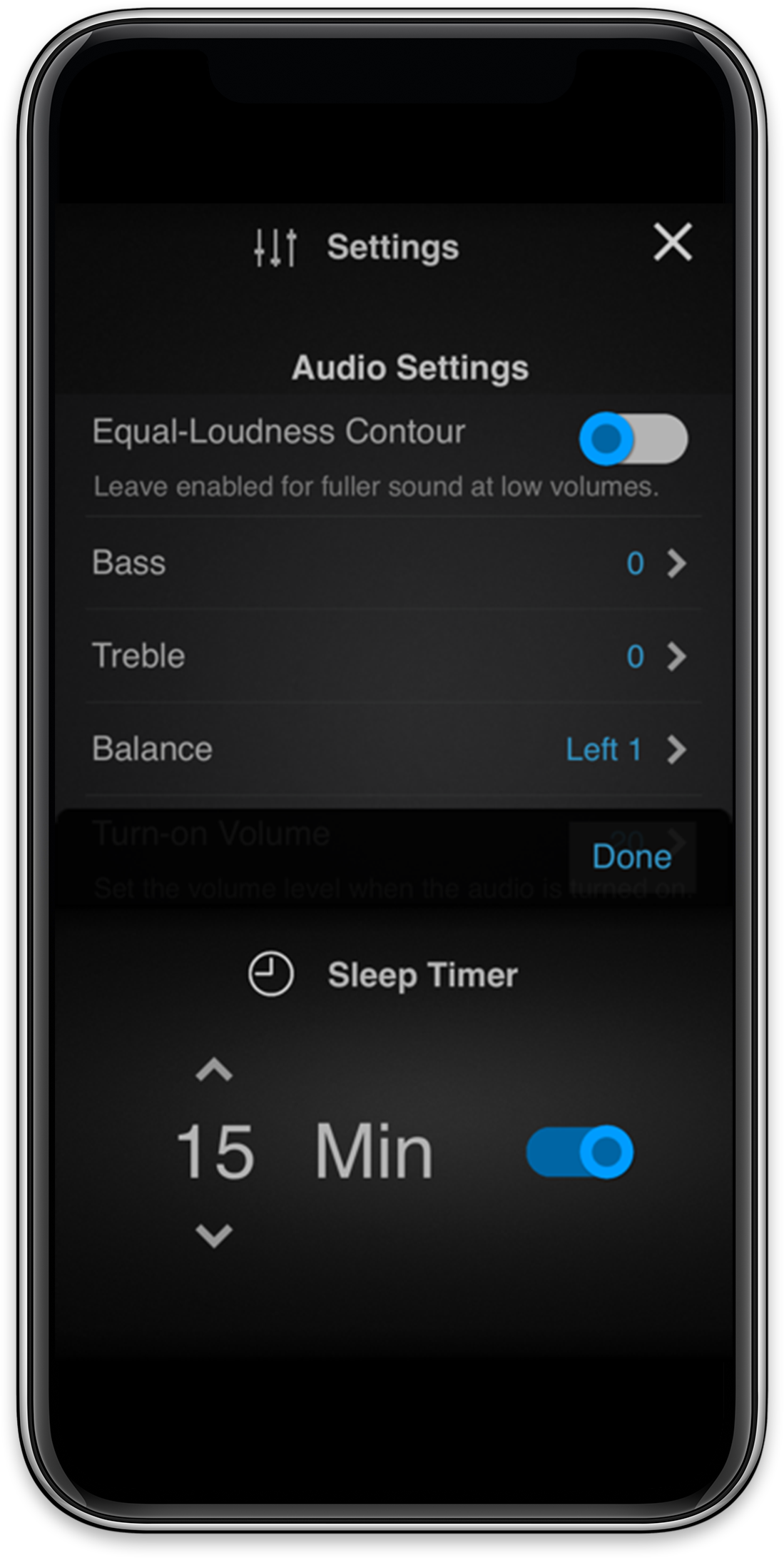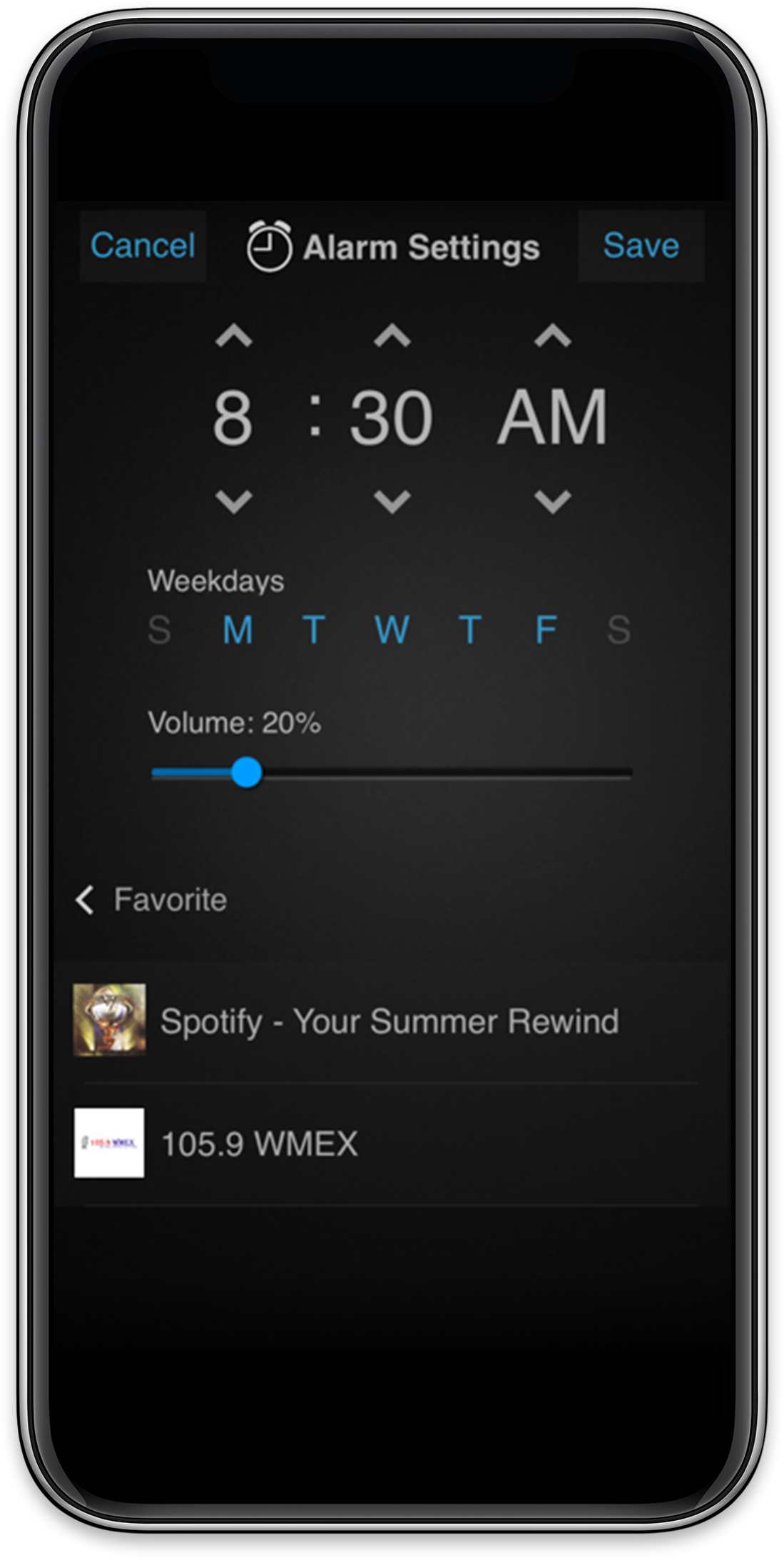New Feature Release Notes
The new Alarms, Schedules, and Sleep Timer Features offer a new level of functionality and enjoyment for a Russound audio system. The full functionality is available for use with the MBX‐Series from Russound and offers multiple alarm tones/chimes as options in addition to a user's favorite music stored as any Russound Favorite. When an MBX‐PRE is used in Source Mode for an MCA‐Series controller, this functionality is extended to work with any zone of the controller.
Existing alarm functionality for an MCA‐Series controller without an MBX‐PRE as a source is also significantly enhanced with the addition of scheduling features and with up to 15 alarms and schedules now being made available for each zone but no source of chimes/tones would be available for their use for alarms. To get the full benefit and features available, Russound recommends using at least one MBX‐PRE streamer with every MCA‐ Series installation.
Service Re‐ordering/Exclusion is for MBX‐Series devices so that menu navigation can be simplified with the most used services organized in a customer’s preferred order and with unused services even hidden entirely from view.
The new MCA Grouping update is a significant enhancement to allow quick and easy groupings of rooms/zones on an MCA‐Series controller. These groups are persistent and will stay grouped until the user stops the group or removes any individual rooms from the grouping as desired. Grouping rooms almost instantly is now simple and intuitive for any user.
Here are some quick links with more details on each of these three key items:
1. Easy MCA Room Grouping
2. Alarms
3. Sleep Timers
4. Schedules
5. Service Re-Ordering and Exclusion/Hiding
In order to use these updates, users must also have the latest version of the MyRussound app, Version 10.03.03 or higher, available in iOS and Android. You must also have the latest version of the MCA firmware (04.03.01 or high) or MBX firmware (01.05.03 or higher) for each device in the system.
|
Model
|
New Firmware Version |
|
MCA-66
|
4.03.01 |
|
MCA-88
|
4.03.01 |
|
MCA-88X
|
4.03.01 |
|
MBX-AMP
|
1.05.03 |
|
MBX-PRE
|
1.05.03 |
|
XTS
|
10.03.04 |
|
XTSPlus
|
10.03.04 |
|
MyRussound (Android)
|
10.03.04 |
|
MyRussound (iOS)
|
10.03.03 |
MCA-Series Room Grouping
This heavily requested feature simplifies joining rooms/zones on an MCA-Series controller for synchronized audio playback. Traditionally, a user of a complex audio matrix such as the MCA-66 or MCA-88 could join rooms together at any time by simply having each room select the same audio source. While simple, this method required multiple steps in order to synchronize audio in multiple rooms as each room had to be accessed and then given the command to select the same audio source. As decentralized audio solutions such as the MBX-Series began to proliferate, users began to request a simpler way of synchronizing the audio in different rooms by creating a group with those rooms.
This is now possible in the MyRussound app or using an XTS/XTSPlus touchscreen. Simply tap the “+” symbol next to any room in the room list and you will be given a checklist of available rooms to add to the group quickly and easily. Grouping is now as simple as tapping the checkbox for all rooms that you would like to add to the group, and then selecting “OK” for the group to be instantly created. No more need to switch from room to room and have each room play the same source. This is now completely automated through the MyRussound app and the Russound XTS-Series touchscreens.
There are no limits to the number of groups available in a system, so theoretically, a 16-zone system using two MCA-88 controllers could have any combination ranging from a single group of all 16 rooms up to 8 maximum groups of 2 rooms each. Rooms can even be grouped across controllers so that rooms from Controller #1 can be instantly joined with rooms from Controller #2, or #3, etc. A room can only be a member of a single group at any particular time. To add a room that is already part of another group requires removing the room from the other group first. There is no limit to the number of rooms in a group when using MCA-controllers other than the maximum number of zones in the system. For example, a 48-zone system can have all 48 zones be part of the same group. Low-latency synchronized audio among large groups of rooms is one of the key advantages for a controller-based audio system like the MCA-Series from Russound. By utilizing the power of the matrixed audio sharing the same source, large groups of synchronized audio are now possible with low latency so that there are no lip-synch issues, nor any issues with local network bandwidth sharing large numbers of audio streams simultaneously. For any large installations requiring low latency synchronized audio in large groups of rooms, an MCA-Series controller-based system is recommended.
The MCA-Series groups created this way are persistent, in other words, the groups are maintained even if the music is stopped or if a power cycle happens to the MCA controllers. When power is restored or any of the rooms are given the command to resume playing audio, they will continue playing in their same grouping. Groups can be instantly modified, and made smaller, larger, or even completely disbanded altogether from the Room List in the MyRussound App or on an XTS-Series touchscreen.
It is therefore very easy to create multiple groups and have them simultaneously playing different sources. For MCA-Series controllers, there is a maximum number of sources of either 6 (MCA-66) or 8 (MCA-88/88X).
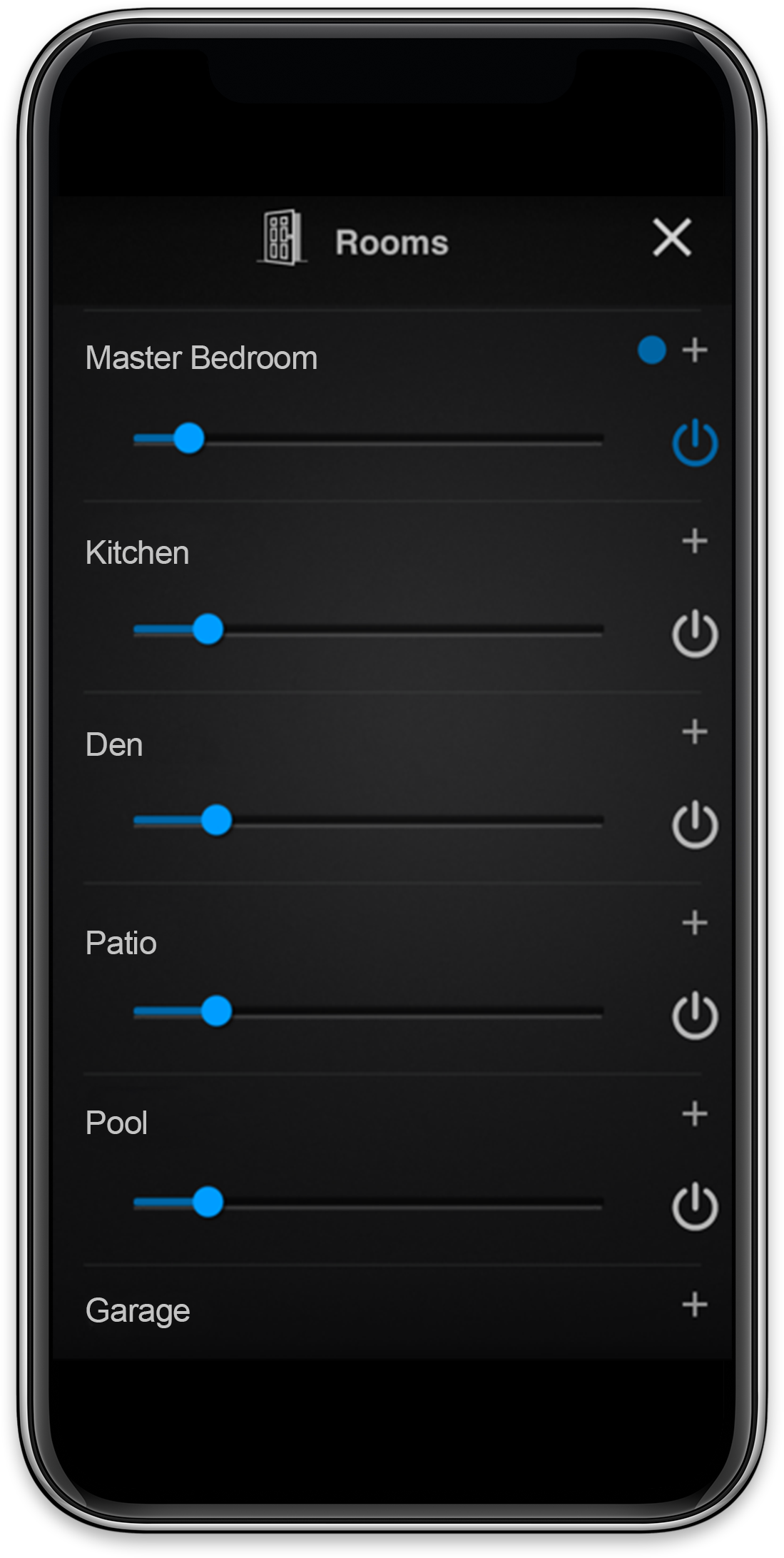
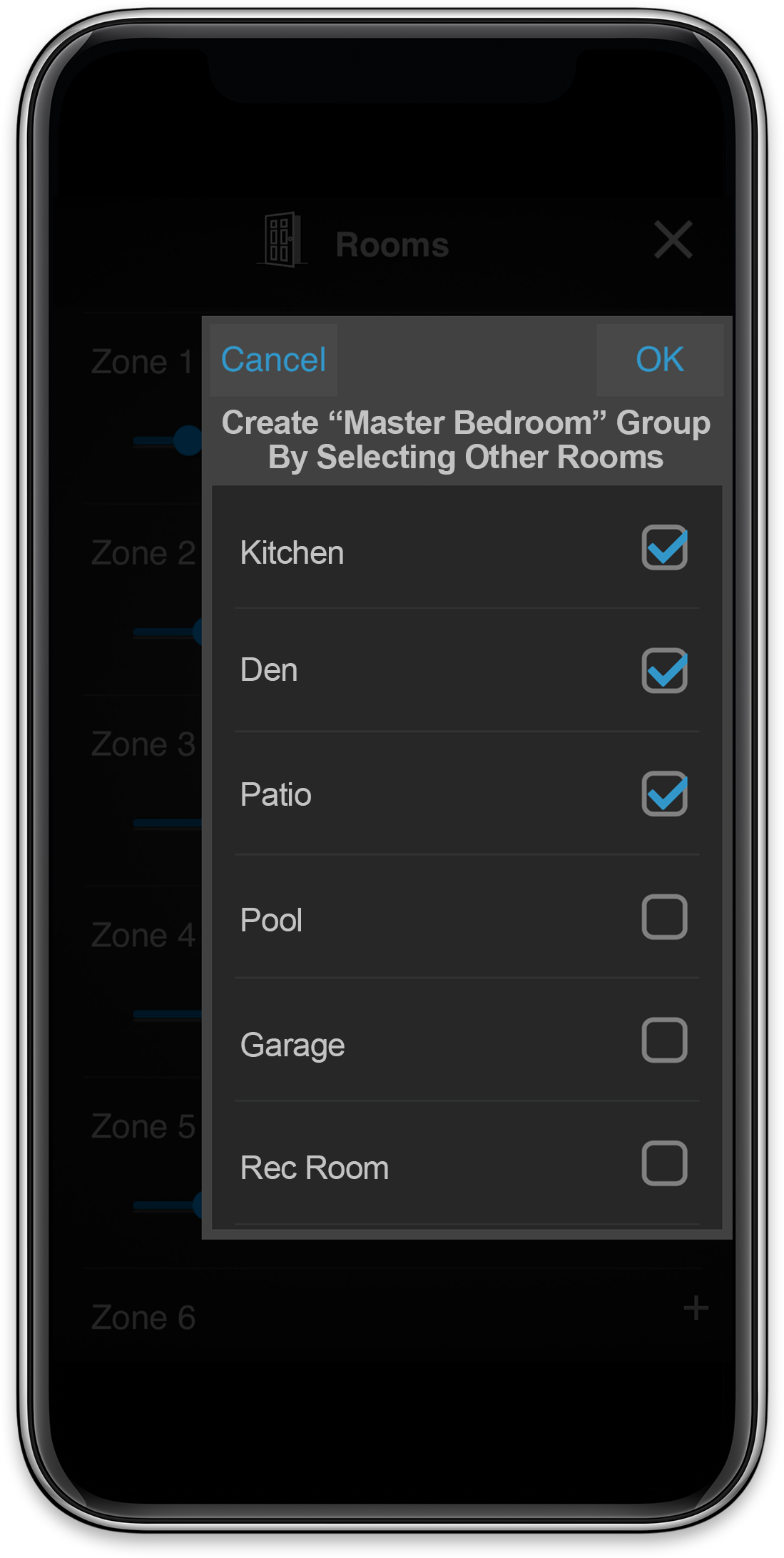
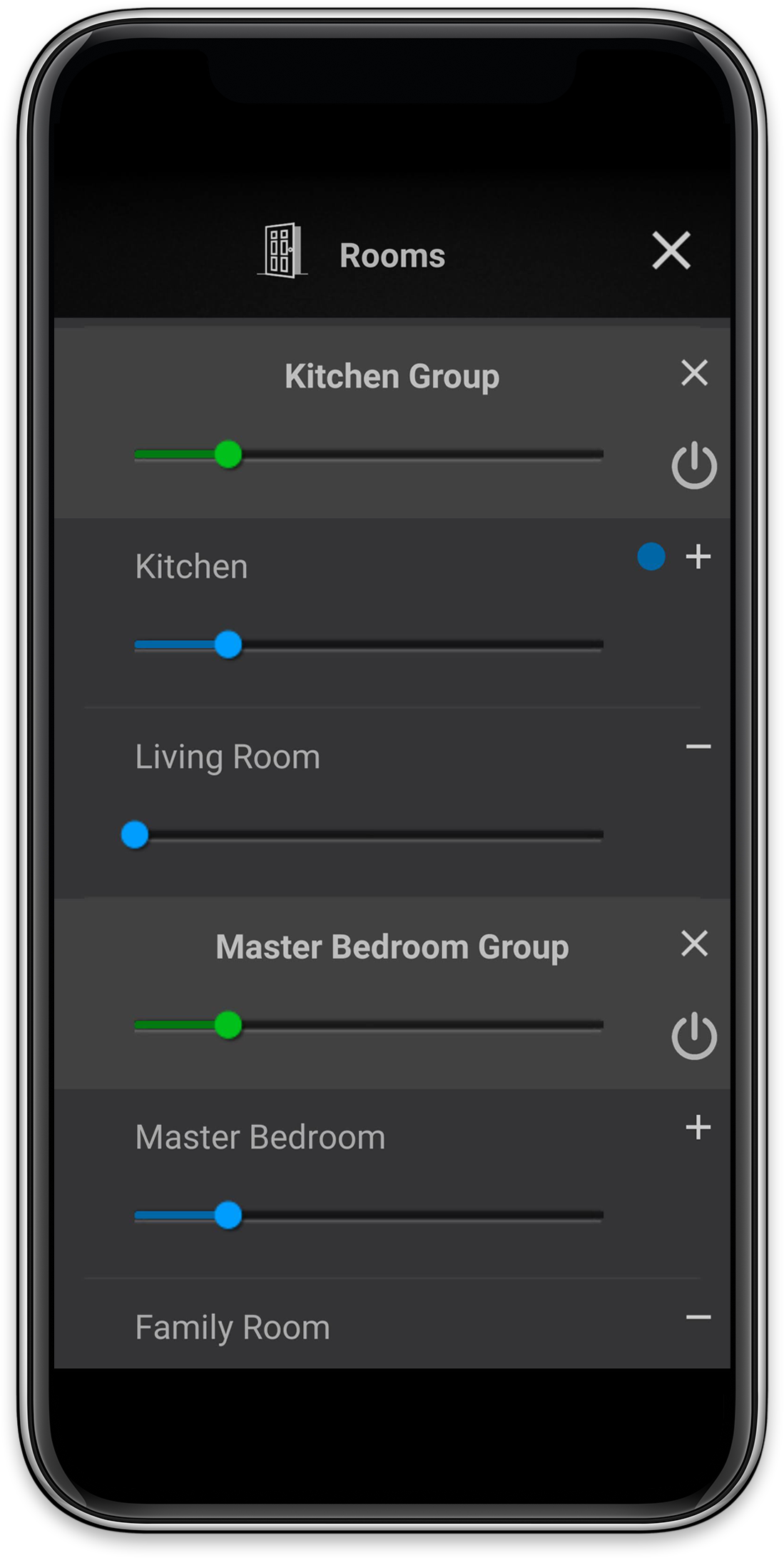
Wake Up Alarms
Wakeup Alarm functionality is now available for the MBX-Series (MBX-AMP and MBX-PRE). Alarms can be configured and activated easily from the MyRussound App and from the XTS/XTSPlus touchscreen controls. Up to 15 different alarms (and schedules, see below) can be set for an MBX-Series product zone (or 15 total for the system in MCA-Series controller-based installations. This allows different combinations of alarms for weekdays, weekends, or even individual alarms for each day of the week.
Alarms are configured in the MyRussound app or using an XTS/XTSPlus touchscreen. Options for the Alarms include:
- Alarm Time
- Day(s) of the Week: Select any combination of day or days during the week (Sunday to Saturday)
- Alarm Sound: Choose from any of 12 available chime/tone options or select any of your Russound Favorites
- Alarm Status: Enabled/Disabled
- Alarm Volume Level: This may be adjusted and tested by previewing any existing chime or tone sound after you adjust the Alarm Volume Level. This volume level overrides any Zone Turn-On Volume setting and will play the Alarm audio at the volume level set here.
- Volume Ramping: Yes/No
- Alarm Duration: No Timeout, 20 sec, 30 sec, 1 min, 5 min, 15 min, 30 min, 1 hr, 2 hr, 4 hr, 6 hr, 12 hr, 24 hr
- Snooze Duration: 5 min, 10 min, 15 min, 20 min, 30 min
The following two additional playback options are also available for Alarms/Schedules using a Russound Favorite configured with an audio source that supports these types of audio playback, such as UPnP:
- Repeat: Yes/No
- Shuffle: Yes/No
When an alarm is activated in a zone, any apps, touchscreens (or MDK-C6 keypads on an MCA-Series system) will display an alarm indicator and give the user two options:
1) Dismiss the alarm – this cancels the alarm completely
2) Snooze the alarm – this will start the snooze timer for the pre-configured Snooze Duration
The alarm will continue to sound for the amount of time configured in the “Alarm Duration” Setting for each particular alarm.
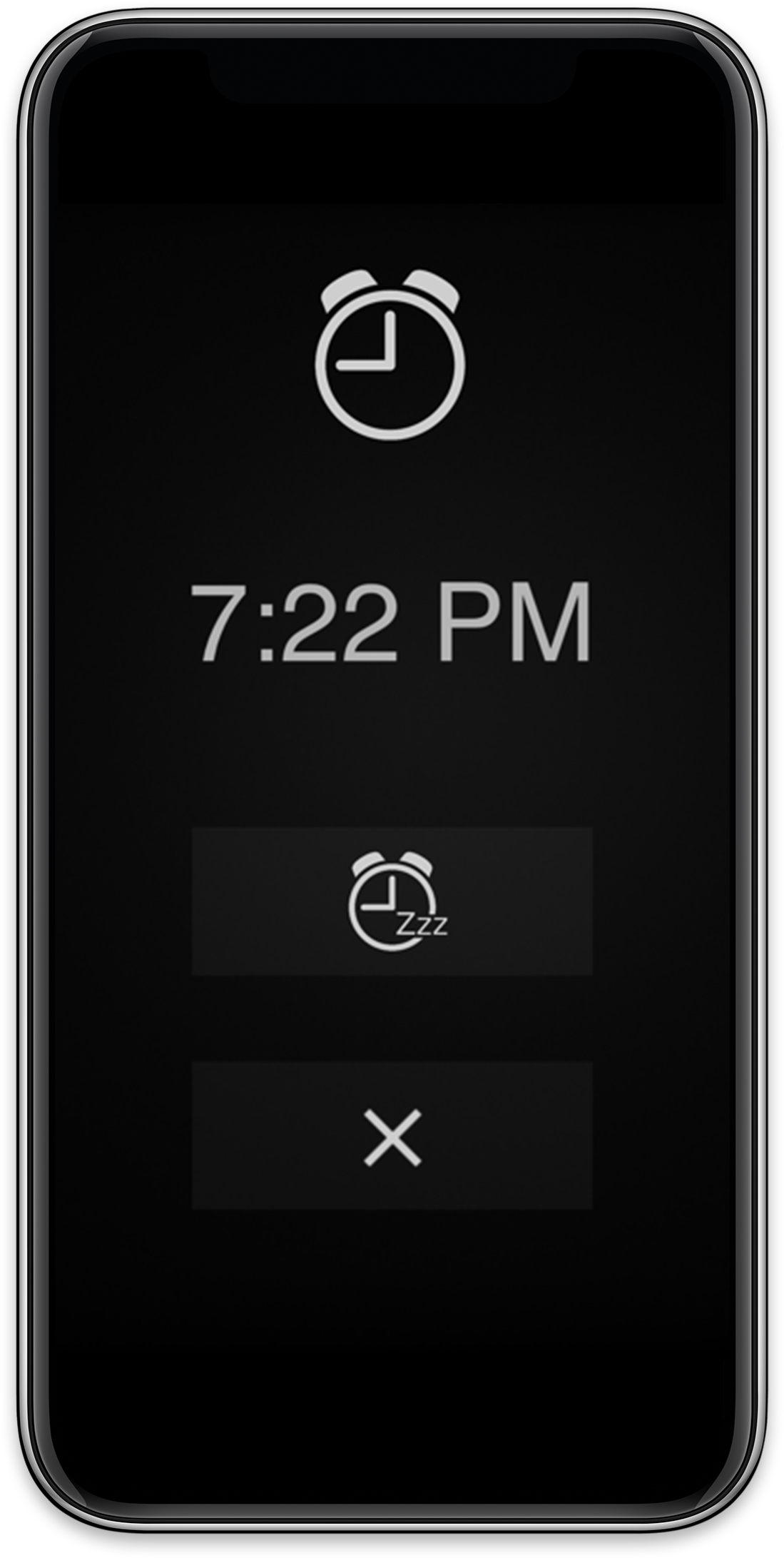
Sleep Timer
Sleep Timer functionality is now available for the MBX-Series (MBX-AMP and MBX-PRE). Sleep timers can be configured and activated easily from the MyRussound App and from the XTS/XTSPlus touchscreen controls.
The Sleep Timer feature allows a user to set a convenient timeout period for the audio in a room to turn off automatically. The feature is perfect for use in a bedroom when a user wants to enjoy some background audio before going to sleep and have the audio turn off automatically afterwards. Sleep timers have been available for Russound MCA-series controllers (MCA-66, MCA-88/88X) but always required an MDK-C6 or older TS3 keypad in order to be used.
With this release, a user can select sleep timer timeouts of 15, 30, 45, or 60 minutes for any room, whether it is part of an MCA-Series controller zone or an MBX-AMP or MBX-PRE. When a sleep timer is set, a user can see the remaining time until the sleep timer activates in the settings menu.
When the sleep timer activates, the following will happen:
- On a zone of an MCA-Series controller: The zone will be turned off
- On an MBX-AMP or MBX-PRE in Zone Mode: The audio will stop playing.
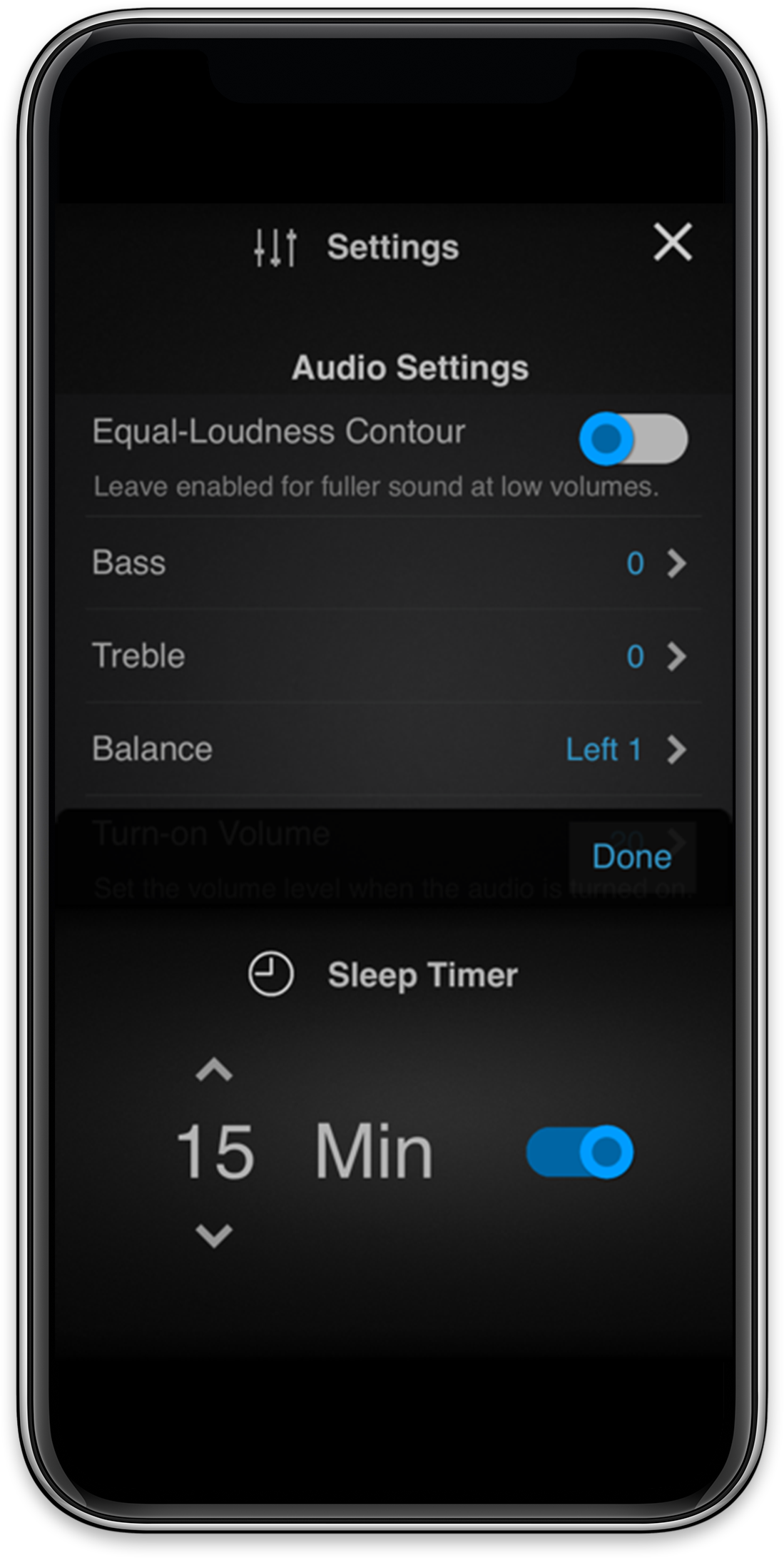
Schedules
Schedules are an incredibly powerful and innovative new feature for Russound’s MBX-Series products. While somewhat similar to an alarm, schedules are designed to help automate some routine items to make a customer’s experience with their favorite music easier than ever before.
Schedules are used to automatically select and start playing any pre-configured Russound Favorite at a desired time.
For example, at home, a user can set a schedule that plays their favorite Traffic and Weather internet radio channel starting at 7:30 AM from Monday to Friday and that then automatically switches to their favorite News or Talk Radio station at 9 AM, etc.
For a private office environment, a user may want to schedule their favorite Spotify Artist Radio Station or Playlist to play from 9AM to 6PM from Monday to Friday so that they know that it automatically shuts down when they have left the office for the day.
For a restaurant, the owner might want to automatically change music styles throughout the day such as SiriusXM Music for Business' popular stations The Pulse for breakfast, The Coffee House for some acoustic rock for the lunch crowd and then over to the Watercolors station for some contemporary jazz for dinner service.
Any content that can be stored as a Russound Favorite can be used as the audio content for an Alarm or Schedule, including Spotify presets, switching to a physical input like the analog or digital input on an MBX-Series product, or selecting and playing a UPnP playlist, or playing content on a USB drive.
Schedules are configured in the MyRussound app or using an XTS/XTSPlus touchscreen. Options for the Schedules include:
- Alarm Sound: Select any configured Russound Favorite out of the available 32 for each zone
- Alarm Volume Level: This may be adjusted and tested by previewing any existing chime or tone sound after you adjust the Alarm Volume Level. This volume level overrides any Zone Turn-On Volume setting and will play the Alarm audio at the volume level set here.
- Volume Ramping: Yes/No
- Duration: No Timeout, 20 sec, 30 sec, 1 min, 5 min, 15 min, 30 min, 1 hr, 2 hr, 4 hr, 6 hr, 12 hr, 24 hr
The following two additional playback options are also available for Alarms/Schedules using a Russound Favorite configured with an audio source that supports these types of audio playback, such as UPnP:
- Repeat: Yes/No
- Shuffle: Yes/No
When a schedule is activated, it will turn on a zone if needed and automatically switch the source to the designated Russound Favorite and continue playing that source until either a) the duration timer expires; b) a new schedule event activates; or c) a user manually selects a new source or stops playback in that zone.
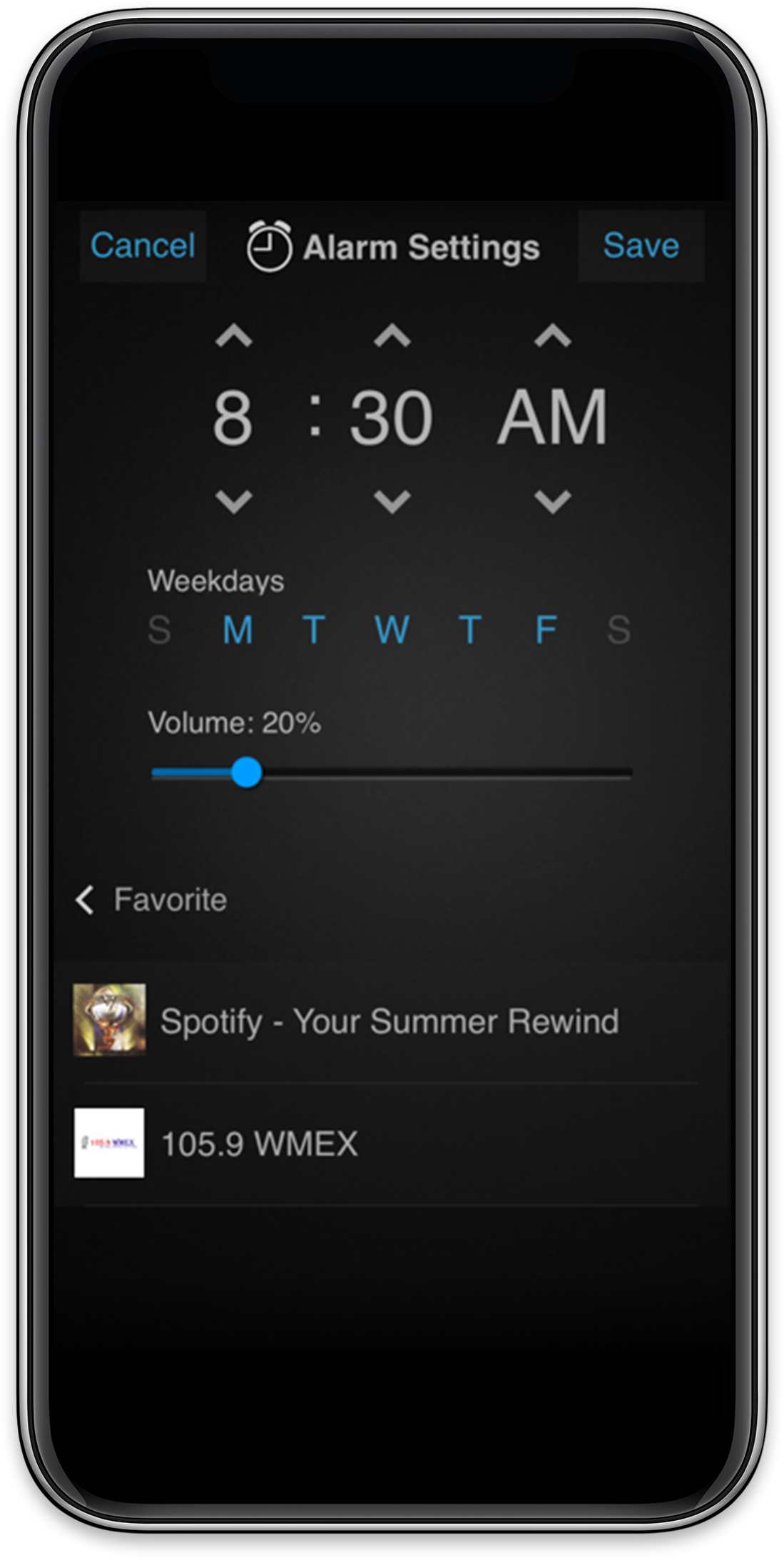
Service Re-Ordering and Exclusion/Hiding (MBX-Series)
This much-requested feature is now enabled on the MBX-Series products from Russound. It allows an installer to hide any services/sources from an MBX-Series product that are not desired to be accessible or that are not used in the installation so that a user will only see the services or sources that they actually desire to see in the device menus.
For example, if a user never uses Napster, or vTuner, these services can be hidden from the available services list by the installer using WebConfig. In addition to streaming services, access to UPnP, USB and the Analog or Digital Inputs can be similarly hidden by the installer. Once hidden, these services or sources will not appear in any Russound User Interface.
Hidden services or sources can be made visible again at any time by an installer through WebConfig. The settings for this will apply to any user who accesses the MBX device through the MyRussound App or through an XTS-Series touchscreen. If users in the same home want to have different lists of services or different ordering of their services, we recommend using MBX-PRE in Source Mode with an MCA-Series controller and having an individual MBX-PRE for each member of the household, allowing for individualized customization for everyone.
In addition to hiding unused sources, this new feature also allows for the desired services/sources to be ordered in the ideal way to match each user’s specific needs and to simplify their menu navigation by placing the most used services/sources at the top of the list.
For example, if a user’s favorite service is Napster and they only occasionally use TIDAL, Napster can be brought to the top of the menu list while TIDAL can be moved downward in the list.
The Exclusion/Hiding and the Re-ordering are all done in a new menu option in the “Admin” section of WebConfig.